Support
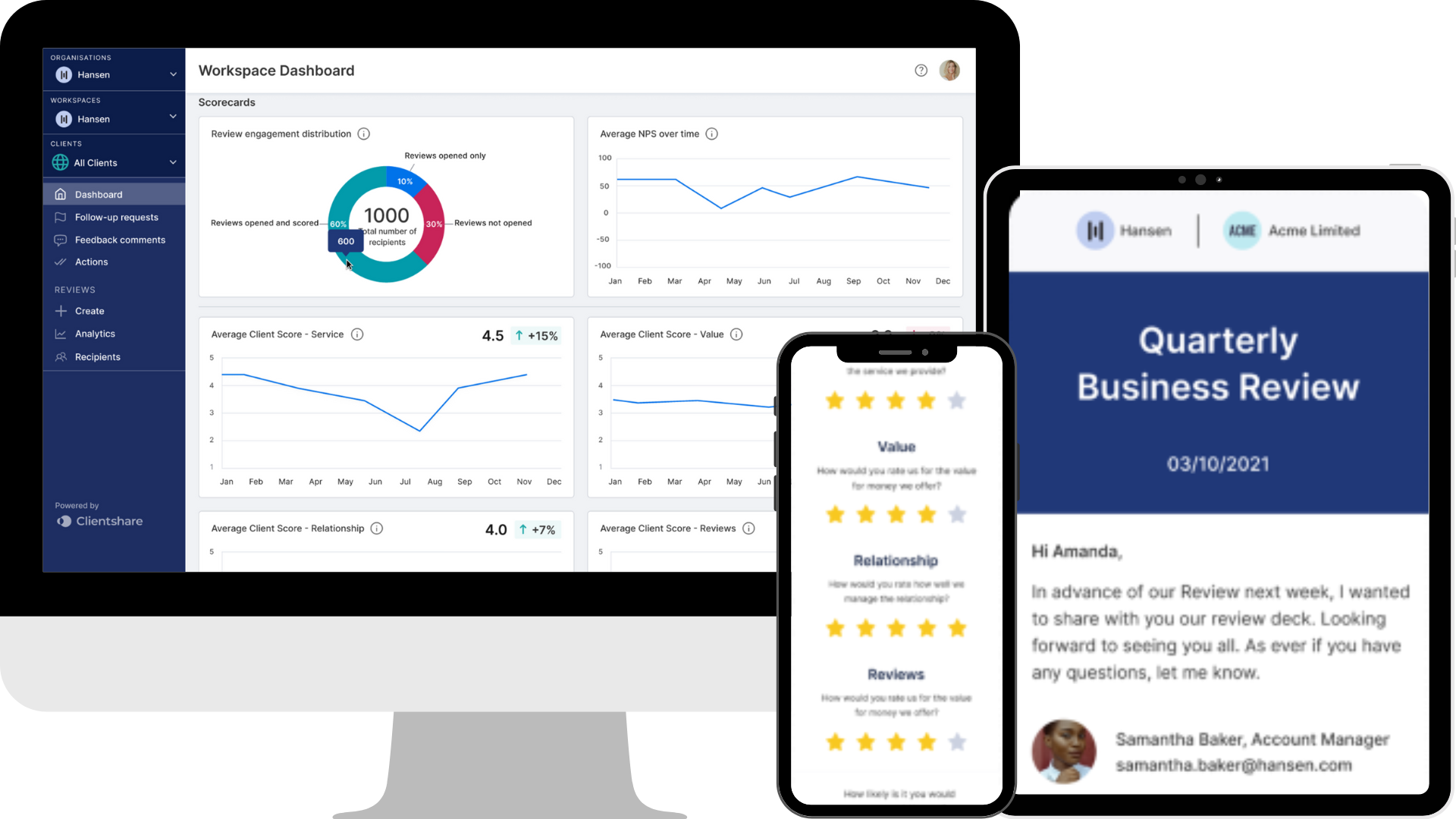
How to navigate the Workspace Dashboard
Chris Jones takes you through how to navigate your Workspace Dashboard on Clientshare Pulse.
Transcript:
Chris Jones: In this video, I'm going to be taking you through the Workspace-level Dashboard. To achieve this Workspace Level Dashboard, you must be either a Senior Manager, an Admin, or an Owner. You'll be able to access this by selecting the workspace that you have access to and having all clients selected under the Client dropdown. At the top of the dashboard, you'll see three key metrics. The first being the number of licenses that sit within this workspace, the total number of reviews that have been sent within the workspace under this allotted time, and also the average Pulse Index score, again, throughout the last 12 months. And this is across all clients. You'll also notice the NPS pop-up here. Here, I can see the percentage of promoters, passives, and detractors within this workspace. And I'll also see the average NPS score across the entire workspace, which is calculated by the percentage of promoters minus the percentage of detractors. If I want to drill down into which stakeholders gave me these scores and who are my promoters, passives, and detractors, I can select one of them here. And here, it will show me exactly who these users are, their email address, and also the scores they provided with the review in which it was sent to. I can also filter by my promoters, passives, and detractors through this pop-up. And if I want to see more than the two that are displayed here, I can click See More, and this will bring me a list of all the users that have scored me nine or higher, in this case, for promoters. As you'll see below, we have a list of clients. Each client has the four filters at the top here, Review Sent, meaning how many reviews have been sent within this client, the number of days since the last review was sent for that client, the average Pulse Index score for the client, again, within the allotted time of 12 months in this case, and again, the average NPS score as well for each client. If I select the client, this will take me into the Client Level Dashboard, where I'll also find the reviews sent and also any other specific client information. Underneath that is the latest feedback comments that have been sent within this workspace. Here you'll see whether they are pending or reviewed, and you can also access the comment by selecting Go To Comment, and this will take you to the Comments page, as shown here. Finally, at the bottom, we have two scorecards, one being your average Pulse Index score across the workspace for the allotted months, and again, also the Net Promoter Score Average across the following months. If you have any questions about the Workspace-level Dashboard, please contact support@myclientshare.com. Thanks for listening.
Read more:
How to navigate your Organisation Dashboard
3 more ways to improve your QBRs
Not yet a Clientshare customer?
Learn more about Clientshare and our software solutions for service providers or request a product demo.
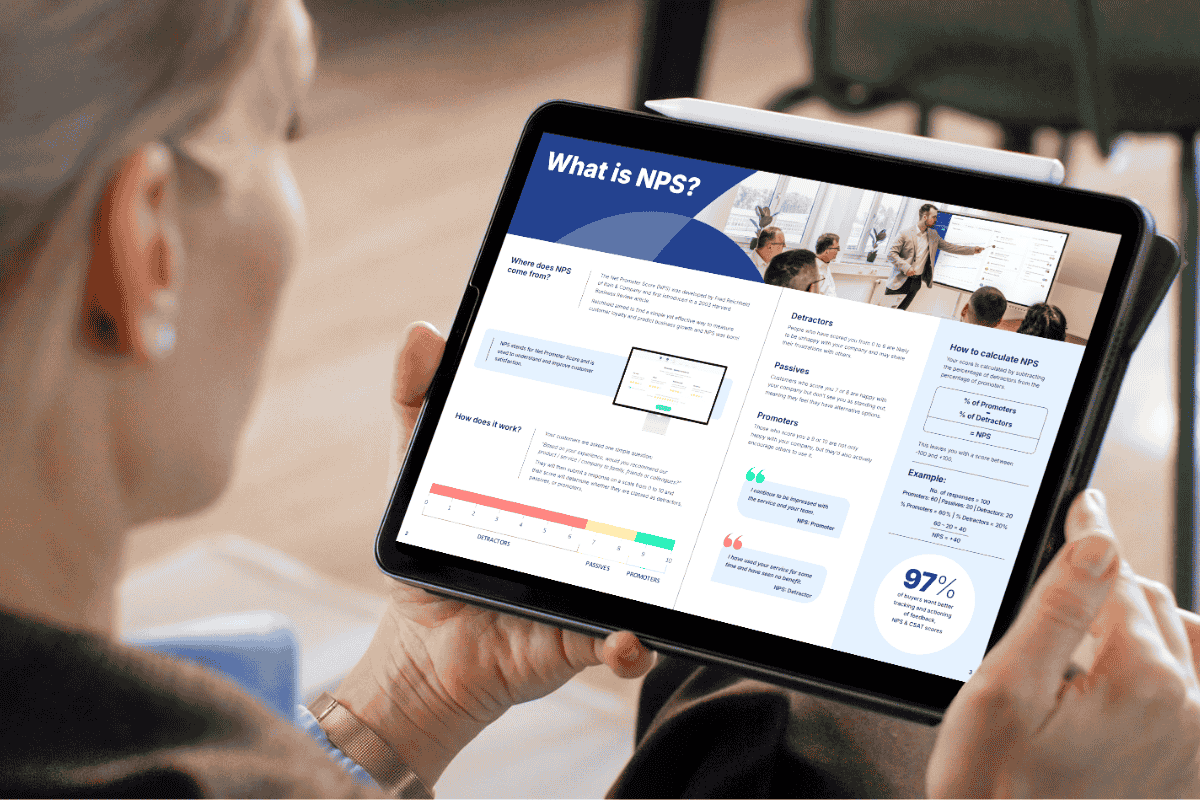
Download our latest whitepaper
Net Promoter Score (NPS) remains one of the most widely used customer feedback metrics in the B2B world. Many organisations send out annual surveys or ad-hoc feedback requests, but few know how to use NPS to retain clients and drive growth effectively.
In this paper, we explain what NPS measures, why it's important, and explore the ways leading suppliers are using it to improve contract retention, drive upselling opportunities and boost overall customer experience.



