Support
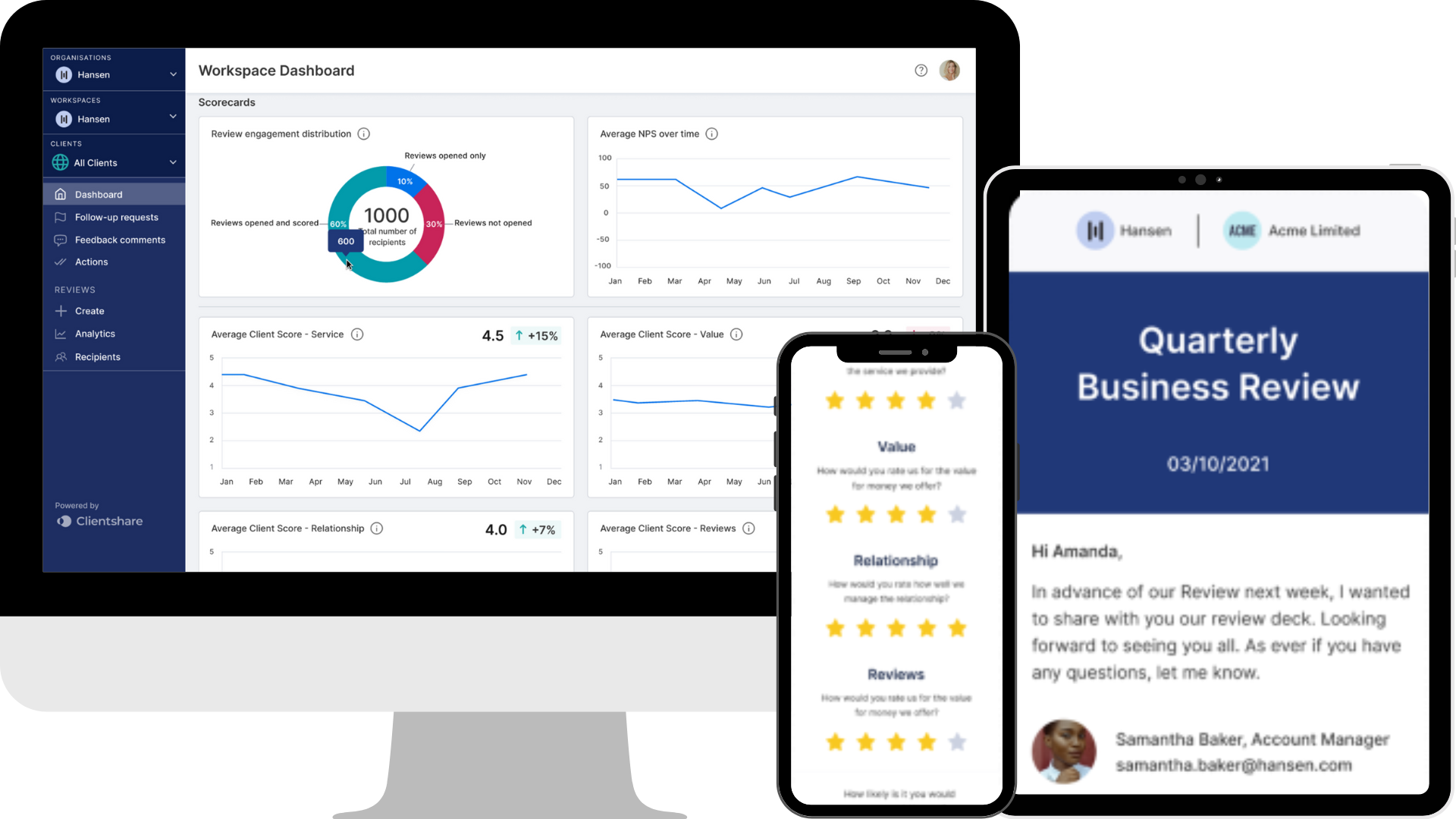
How to set up Automations
Chris Jones takes you through setting up automatic, customised email notifications for you account teams.
Automations one-pager
Transcript:
Chris: This video is a guide on how to use and set up Automations within your workspace.
The Automations feature can be enabled by requesting it through our Customer Success team. If you’d like to activate this functionality, please speak to your Customer Success Manager.
Currently, there are two available automations:
-
Reminding account managers to send their next review
-
Reminding account managers to send their first review
Let’s start with the automation for the next review.
Once selected, you’ll be shown the available prompts and messaging for this automation. By default, the automation will be turned off, so please ensure you enable it first. Once enabled, you’ll be able to edit certain parts of the automation.
The rule works like this: if no reviews have been sent to a selected client after a set number of days, a reminder email will be sent to the relevant account managers. This email will come from a designated user, typically a senior manager.
The first step is to choose the clients. You’ll see all clients within the workspace, and under each one, the associated account managers. You can select all account managers under a client by ticking the box next to the account name. Alternatively, you can hover over a client name and select individual account managers instead.
Next, set the number of days after which the reminder should be sent. This automation checks how long it has been since the last review was sent. For example, if you select 30 days, and a review hasn’t been sent for more than 30 days, the reminder will be sent immediately after the automation is activated. If the review was sent more recently, the reminder will be scheduled for the appropriate date once the 30-day threshold is reached.
Then, choose the senior manager the reminder email will appear to come from. You can edit the email by selecting the "Edit email" option - simply update the message text and click "Save."
You can also add multiple rules to this automation. To do so, select “+ New Rule” at the top, then choose the clients, set the number of days, and assign a senior manager.
Once all changes are made, be sure to save them. The automation will become active immediately, and if any rules already meet the set conditions (e.g., past 30 days), the reminders will be sent right away. Otherwise, reminders will be sent when the conditions are met.
The second automation focuses on reminding account managers to send their first review.
This works in a similar way. If account managers haven’t sent a first review to certain clients, you can select the relevant users, set the number of days, and assign the senior manager the reminder should come from.
However, this rule is based on when the account manager was first invited to the platform, not when they accepted the invite. So, if an invite is sent and accepted seven days later, and the automation is set for 15 days, the reminder would be triggered 15 days after the original invite, not after they accepted.
As with the first automation, you can add multiple rules by selecting “+ New Rule” and assigning them to different clients, days, and senior managers.
If you have any questions about the automations feature, please contact support@myclientshare.com. You can also refer to the written transcript below the video for more details on different scenarios and use cases for this feature.
---
Read more:
How to edit notifications
The power of combining QBRs with CSAT and NPS
Boost sales with digitalisation
Not yet a Clientshare customer?
Learn more about Clientshare and our software solutions for service providers here or request a demo.
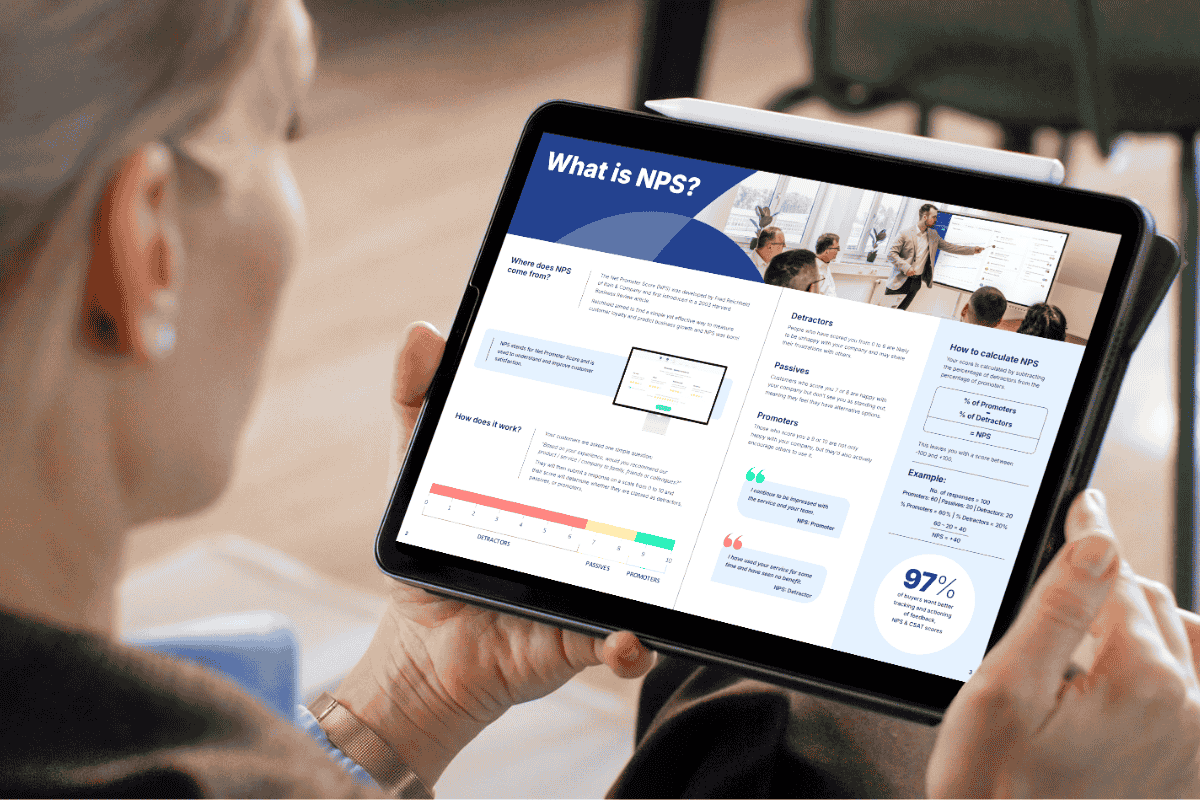
Download our latest whitepaper
Net Promoter Score (NPS) remains one of the most widely used customer feedback metrics in the B2B world. Many organisations send out annual surveys or ad-hoc feedback requests, but few know how to use NPS to retain clients and drive growth effectively.
In this paper, we explain what NPS measures, why it's important, and explore the ways leading suppliers are using it to improve contract retention, drive upselling opportunities and boost overall customer experience.



.jpg?width=300&height=169&name=The%20power%20of%20combining%20QBRS%20w.%20CSAT%20%26%20NPS%20(landscape).jpg)
