Support
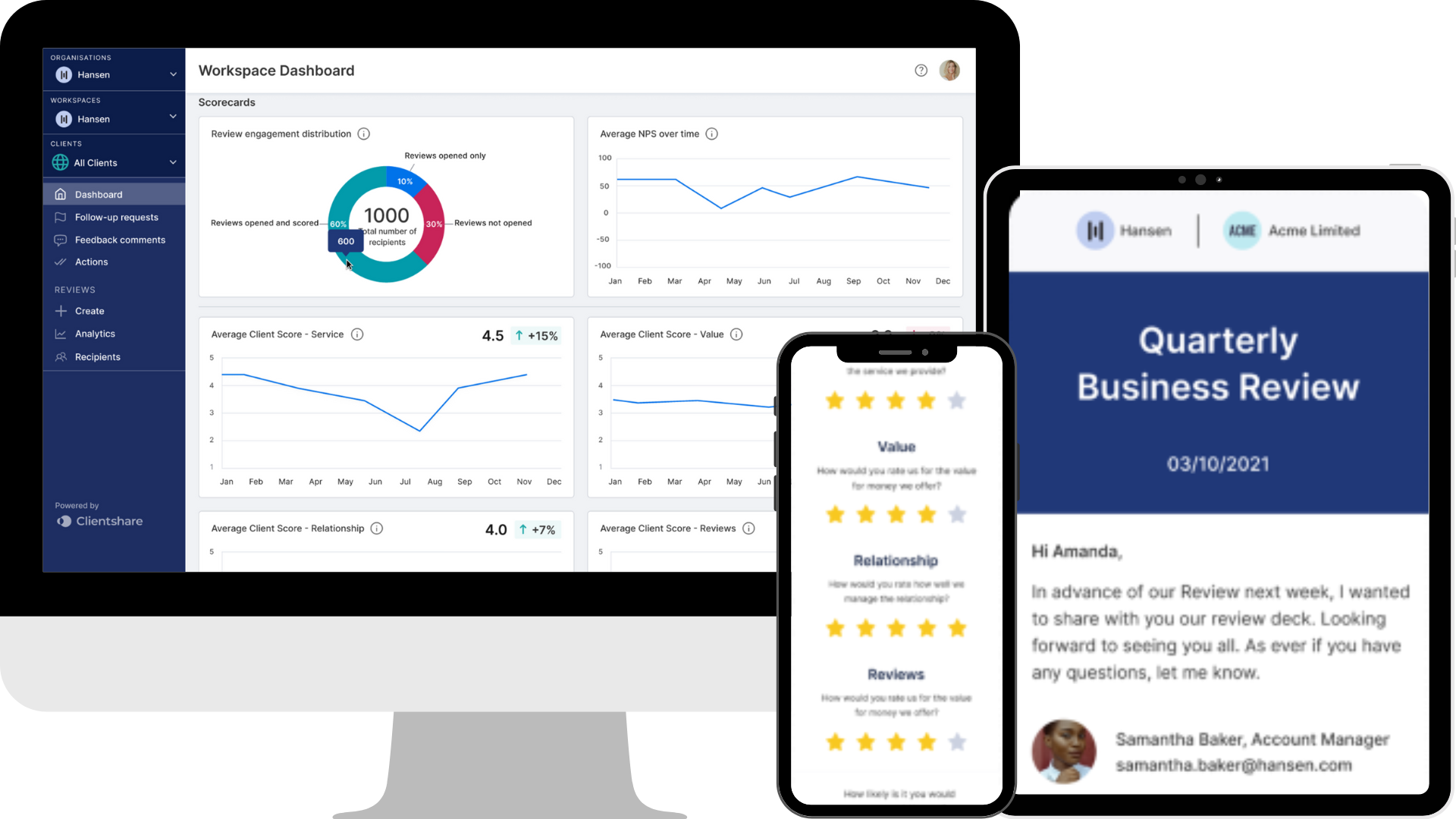
Using the Comments page effectively in Pulse
Clientshare's Technical Support Manager, Chris Jones, explains the benefits and best practice for the Comments page in Clientshare Pulse.
----
Transcript:
In this video, I will be taking you through the Comments page on Pulse. The comments page includes all feedback comments that are being left by your clients on Pulse. This can be accessed at an Organisation, Workspace, or Client level. In this example, I’ve selected it at the Workspace level, which displays all feedback comments left within each client that belongs to this Workspace.
On the left-hand side, you’ll see a list of all the feedback comments, including details such as the review name where the comment was left, the name and job title of the recipient who shared the comment, and the name of the client associated with the comment. You’ll also see the date the comment was left and, if it has already been marked as reviewed, the date of the review as well.
On the right-hand side, you’ll be able to view all of these details along with the actual feedback comment left by the recipient. For reviewed comments, there will be an accompanying note. This note is left by a Pulse user within the tool. However, it’s also possible to review feedback comments without leaving a note, as shown in the example.
Please note that once a note is shared, it cannot be edited or deleted, and only one note can be shared per feedback comment. No additional notes can be added later, so it’s important to verify everything before marking a comment as reviewed.
We recommend that account managers be the ones to share these notes, as they are typically responsible for sharing reviews and following up on any feedback. This responsibility may change if your leadership team is involved, but please confirm this before leaving notes.
As you’ll see, many feedback comments have already been marked as 'Reviewed', while others remain 'Pending'. Pending comments are those that haven’t yet had a note shared or been marked as reviewed. In these cases, the note section will be blank. If you wish to add a new note to a feedback comment, you can do so, and once you’re satisfied with your note, select “Mark as Reviewed.” This will change the status from pending to reviewed.
All feedback comments shared within this Workspace will be available. Comments shared before the comments section was built will also be displayed, and any that have been marked as completed within the dashboard will appear as reviewed in the comments section.
If you have any questions about the comments section, please contact support@myclientshare.com or use the chat functionality in the bottom right.
Thanks for listening!
Read more:
How to get the most out of Pulse
3 more ways to improve your QBRs
Not yet a Clientshare customer?
Learn more about Clientshare and our software solutions for service providers or request a product demo.
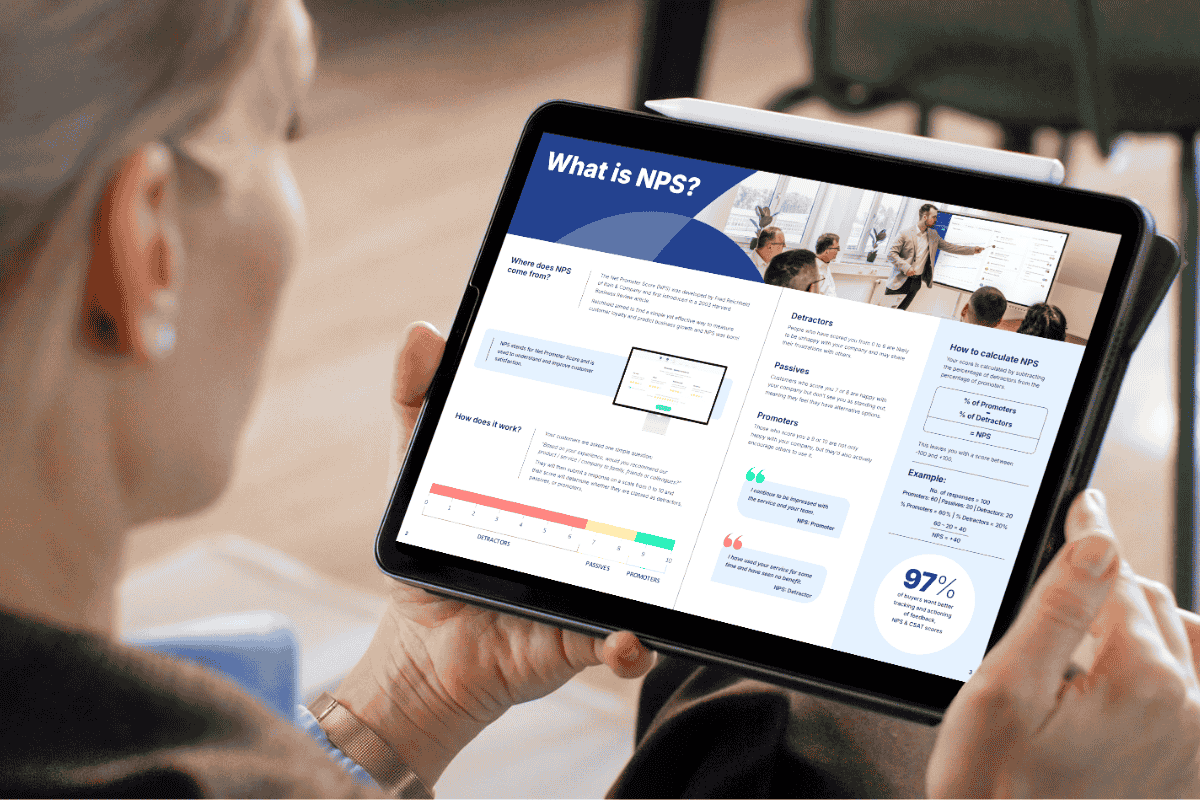
Download our latest whitepaper
Net Promoter Score (NPS) remains one of the most widely used customer feedback metrics in the B2B world. Many organisations send out annual surveys or ad-hoc feedback requests, but few know how to use NPS to retain clients and drive growth effectively.
In this paper, we explain what NPS measures, why it's important, and explore the ways leading suppliers are using it to improve contract retention, drive upselling opportunities and boost overall customer experience.




