Support
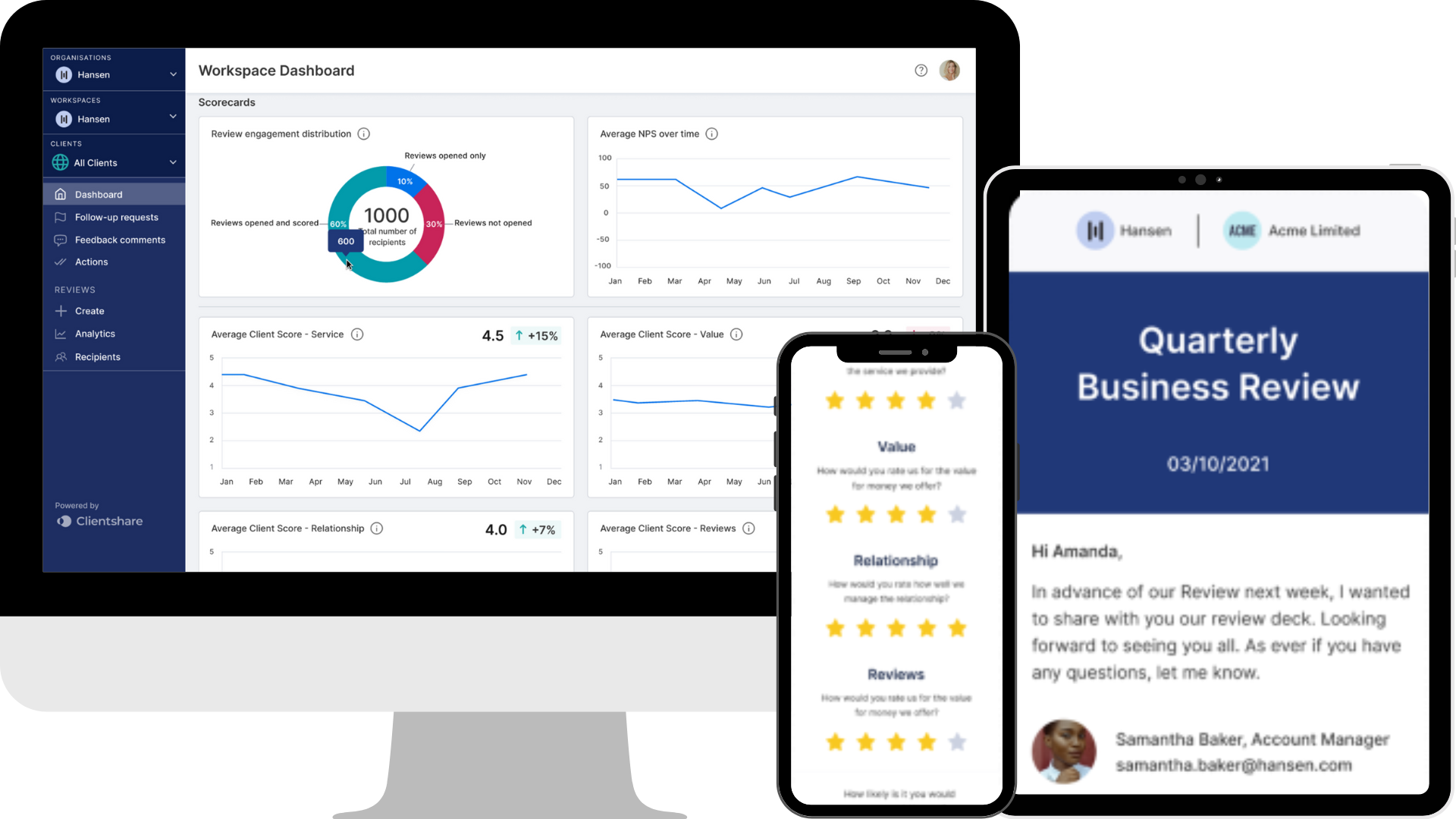
A guide to Organisation settings
Clientshare's Technical Support Manager, Chris Jones, takes you through the set-up and navigation of your Organisation settings in Clientshare Pulse.
----
Transcript:
As an Owner of your organisation, you will be able to access the Organisation settings within Pulse. To access these, select your profile picture in top right and in the drop down, select ‘Organisation Settings’.
Here you'll see a number of tabs which, as an owner, will allow you to update and edit any aspect of your organisation. Starting here with ‘General’, this is where you can change the organisation details, such as the logo and the organisation name, along with permissions within your Workspace.
Second is the ‘Customisation’ tab. These settings will be made available if you only have one Workspace, but with multiple Workspaces, these will all be editable within your Workspace settings. As you can see here, when I hover over it, I get this prompt that says the setting can be changed in Workspace settings. This goes for review branding and your Pulse Index and review questions as well.
The next option is ‘Licences’. New licenses can be added by selecting the ‘Add Licence’ tab. Within here you'll need to add a logo, the client’s name, the account managers assigned to that license, and then also the Workspace which it's assigned to. Again, this will be blank if there's only one Workspace, but with multiple Workspaces, you'll be able to select from this dropdown here. The account managers will also be assigned within this dropdown. You can also add new account managers as well. You can also search for existing licences and you can also filter by account manager and licence name.
You then have your ‘Team’ tab. These are your colleagues that have access to the Pulse organisation. Here you can also invite new members. Simply select ‘Invite new member’ and you add their first name, last name, job title, email address and the role within Pulse that they will have. This will either be Account Manager, Senior Manager, Admin or Owner. You can also add a phone number, but this is optional.
Once you've submitted all the relevant fields, select ‘Invite’, and this will send them an invite to their email address, which they will then need to accept and create a profile. You can search for Workspace members by name and by email address and you can delete users as an Owner by selecting the bin option here, or edit any information by selecting the pencil option.
Finally, you have your Workspaces tab. Within each organisation, you may have multiple Workspaces - these may be your sectors or units. Here you can search for the Workspace name. You can also see the licences that sit within each Workspace. As you can see here, some have one which you'll be able to hover and see the name of that licence. Some may have more than the additional slots. As you can see here, I can ‘Select all’ and this will show me all licences assigned to that Workspace. On top of that, you can also see the Senior Managers assigned to that Workspace along with the admins. These can all be determined here by hovering over their picture and showing their email address as well.
If our localisation feature has been turned on, then you'll also see this review language field here, which will show you the language the Workspace has been assigned to. By default, this will be English, but if localisation is turned on, I can go in when creating a new Workspace and set the review language here.
To add a new Workspace, select the ‘Add Workspace’ option at the top and add the logo, the Workspace name, any Admins or Senior Managers, and then as mentioned, the review language as well. Again, selecting English will be default.
If you have any features that have been enabled for your Pulse organisation, such as the API, Microsoft Dynamics or our data import export functionality, these will also appear in your Organisation settings. Once you have access to them, only Owners will be able to make changes to these features.
For any other questions on Organisation settings, please contact support at myclientshare.com or go to our chatbot on the right hand side of your screen. Thanks for listening.
Read more:
How to get the most out of Pulse
3 more ways to improve your QBRs
Not yet a Clientshare customer?
Learn more about Clientshare and our software solutions for service providers or request a product demo.
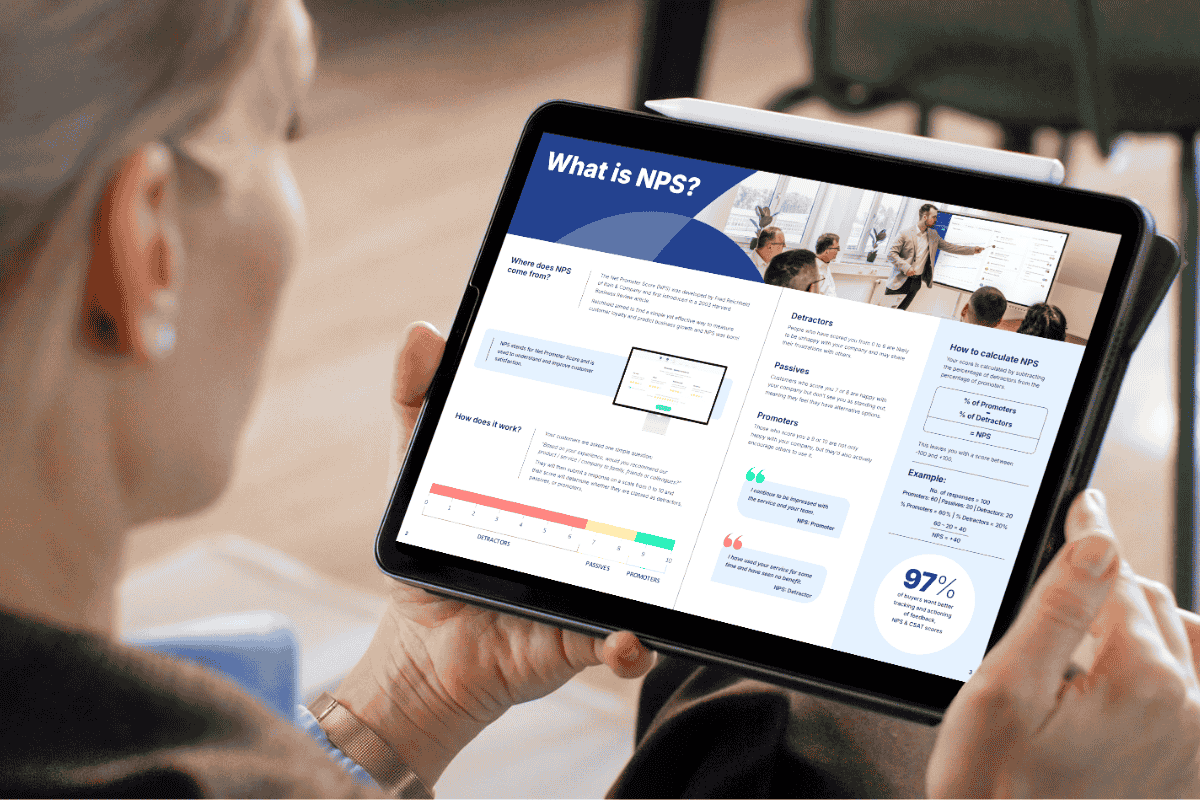
Download our latest whitepaper
Net Promoter Score (NPS) remains one of the most widely used customer feedback metrics in the B2B world. Many organisations send out annual surveys or ad-hoc feedback requests, but few know how to use NPS to retain clients and drive growth effectively.
In this paper, we explain what NPS measures, why it's important, and explore the ways leading suppliers are using it to improve contract retention, drive upselling opportunities and boost overall customer experience.



