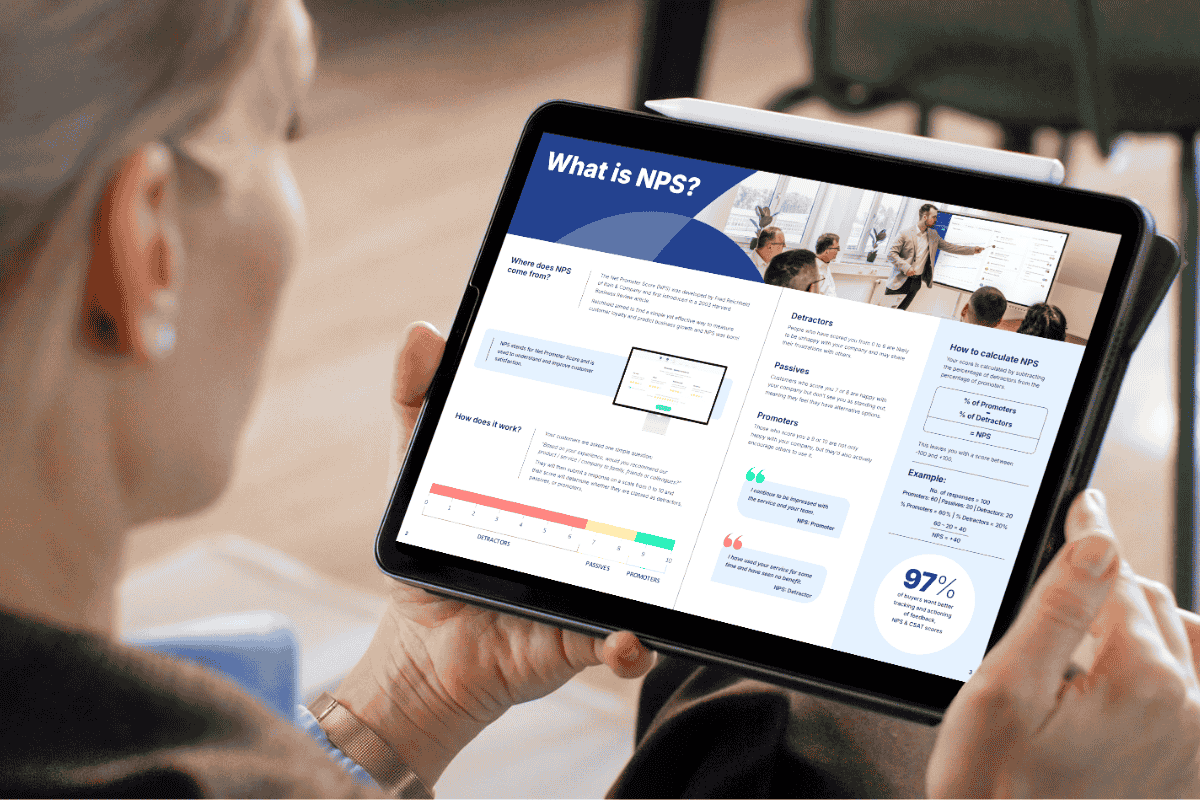At Clientshare, we know that collecting feedback is only part of the story - it’s what you do with it that really matters. That’s why we’ve introduced the Comments page, a new feature designed to give users a clearer view of all the written feedback being shared through Pulse.
Why did we create the Comments page?
The Comments page brings together all client feedback comments left across Pulse, giving you one central place to view and manage responses. Whether you're at Organisation, Workspace or Client level, the Comments page helps you see what’s being said, when, and by whom.

How will the Comments page benefit you?
It will improve visibility of customer feedback and next steps as, or each comment, you can view:
-
The name of the review it relates to
-
Who shared the feedback and their job title
-
The client who left the feedback comment
-
When the feedback was submitted
-
Whether the comment has been marked as reviewed
If a comment has been reviewed, it can include a one-off note explaining how the feedback was followed up, helping teams keep a clear record of how client concerns are being addressed.
Pending comments, those without a note or review status, are also clearly visible. This keeps it easy to stay on top of what still needs reviewing and/or actioning. All historical feedback comments are included too - even those submitted before the feature was launched - so you can manage sentiment consistently over time, not just at the point of review.
The Comments page is about helping teams close the loop on client feedback, all within the Pulse platform. By making comments easier to find and act on, we’re helping you build stronger, more responsive relationships.
How does it work?
We recommend that account managers take the lead in reviewing feedback, responding to customers, and acknowledging actions via notes, but this may vary depending on how your team is set up. Whichever way you work, the Comments page will add structure, visibility and traceability to your review process.
Click through the feature tour below to see how the Comments page works, or head over to our dedicated Support article to see how you can use it to full effect!
If you have any questions, please email support@myclientshare.com or contact your Clientshare representative.
Read more:


.jpg?width=800&height=600&name=The%20QBR%20Delusion%20-%20blog%20thumbnail%20(2).jpg)